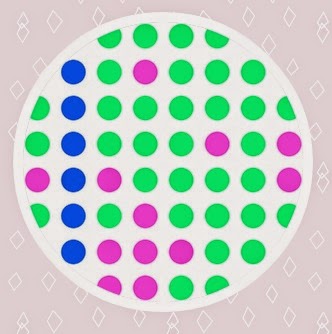
Yesterday I volunteered at Jacob's school to help out with Hour of Code. It was so much fun!
Because the 1st and 2nd graders were still a little too young for real coding, the school district's Elementary Instructional Technology Coach, Karen Mayfield, had the students work on some projects from Made with Code https://www.madewithcode.com/projects
In addition to the YETI project we did yesterday, the kids also worked on a BEATS project. Here's a walk-through to get started.
Beats Project
1. Go to https://www.madewithcode.com/project/beats. If a message appears about the browser not being compatible, it may be necessary to install Google's Chrome browser. Although there isn't an underline, click the pink "Download" text or go tohttps://www.google.com/chrome/index.html.
2. Once the screen loads, drag the dark purple frame on the left to the yellow outline in the middle. This will load the Beats music maker:
3. From the "VALUES" section, drag the puzzle piece with the number to the middle purple frame. This will determine the beats per minute. For now, feel free to leave it at the default value - it's fun to come back later and customize it.
4. Drag the dark pink "MEASURE" box from the left to the center of the middle purple frame. A measure is kind of like a line in a song. For example, "Twinkle, twinkle little star" could be one measure and "how I wonder what you are" could be another measure.
5. Now, there are 8 percussion instruments that can add music to the song: high hat, clave, cowbell, cymbal, tom (standard), kick drum, snare drum, and a clap. I wish that there were little graphic icons next to the names of the instruments & instead of the pink dots to make this more accessible to early readers.
Without going too crazy at first, check a couple of the white boxes in the center pink "MEASURE" box and press the pink "PLAY" button on the right.
6. To get an idea of what each instrument sounds like, click one box in every row and make a diagonal line. Continue playing around, checking and un-checking different black boxes in the middle. Try changing the beats per minute in the blue square. What happens if the number is really small or really large? Try 5. Try 300.
7. For most students, especially students new to a computer, that is everything! Make changes and try different variations. Try having one person turn their back to the computer and have someone else play a beat from an instrument (like cowbell.) Try guessing what instrument was played. With older students, have one person make a simple beat (maybe tell them they can only check 4 boxes total) and see if another person can replicate the beat.
8. For someone really comfortable with computers, try adding a second measure by dragging a second pink square from the left to the center. Note that this requires scrolling, and the center scroll bar can be flaky. However, this is a fun way to make a more varied set of beats!
Notes:
* Depending on the number of actions and the size of the screen, it may be necessary to scroll. There are 3 gray scroll bars on the page to help navigate the actions on the left, the character design in the middle, and the overall page on the right.
* This page has been very popular this week. If the website gets too slow, the browser may become unresponsive and show a sick monitor. If that happens, close the webpage, then open it back up and return to https://www.madewithcode.com/project/animation. Hopefully it won't be necessary to start from scratch.
More Hour of Code links:
* Code.org tutorials: http://code.org/learn - the Write Your First Computer Program with the Angry Birds picture is a great place to start for kids 3rd grade & older.
* Made with Code projects: https://www.madewithcode.com/projects. Note: Chrome browser is required for these projects. If you don't have it already, you can download it here: https://www.google.com/chrome/index.html







thank you for your interesting infomation. Lofi Study Beats
ReplyDelete